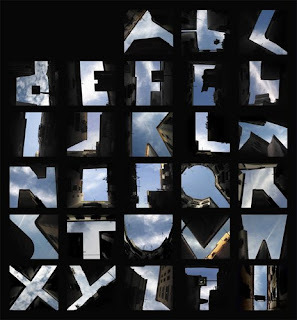
Thursday is tip day.
I've been nearsighted my whole life and have worn glasses or contact lenses since I was eight years old. Now, smack dab in the middle of middle age, I'm developing presbyopia, which means "old people's vision." I need reading glasses, but just barely. If I pick out the proper pair at the drug store, they are the lowest prescription. So for now, I don't use them.
I'm still at the stage where I can hold a magazine or book comfortably and read the text. My problem is web pages. Why do so many websites use such small text? It's not like they need to save space. Longer pages aren't more expensive to produce than short ones. I suspect that many web designers are in their 20s and simply have never had trouble reading small fonts.
Fortunately, there is a simple solution. You can easily control the size of the text on your own computer. If you are using Internet Explorer, click the "View" menu and scroll down to "Text Size." The default is usually Medium. Select Larger or Largest to increase the size of almost everything on your screen. This will now be the default size; next time you open Internet Explorer, the text will remain bigger.
In Firefox, it is even simpler to expand or shrink fonts. Hold down the "Control" key and then hit "+" (the plus key) to make the text larger. Hit Control "+" again and the text gets larger yet. Control "-" (minus) shrinks the font. Control "0" (zero) returns the font to the designer's default size.
I'm sure there are similar ways to manipulate fonts in Safari, Opera and other web browsers. If you are using one of these, please let us know in the comments how it is done. (I know we have many readers who are experienced computer jockeys and this tip is probably old hat for them.)
Sean teases me about this. He'll look over at my computer and comment on how HUGE the text is, but I don't care. I don't have to squint to read my web pages.
Another tip I recently learned and use frequently is if you have a wheel mouse, you can hold the CTRL key and scroll up (smaller) or down (larger) for the page you are on.
ReplyDeleteLike you, I've been nearsighted since elementary school. I've worn progressive type lenses for about 20 years. Now I have to go in yearly to get the bottom strength decreased for reading & computer work. In fact, if I want to read first thing in the morning, I can often do it better without my glasses. LOL!
I use Internet Explorer and I have a "Change Zoom Level" feature in the lower right corner of my computer screen. Quite often I click on this to zoom up to 125% to enlarge the font for easier reading. You can go to 400% if you are really sight challenged!
ReplyDeleteOne thing other than small text is menu colors. Why so many think their menus are readable when they use (as an example) black text on dark brown background or dark blue text on a background two or three shades lighter.
ReplyDeleteIn Safari, there's an icon pair on the toolbar - a smaller A and a larger A. You click the larger one to increase the font size, the smaller one to decrease it.
ReplyDeleteThanks for the tip!
ReplyDelete